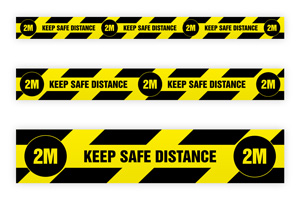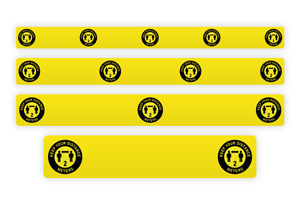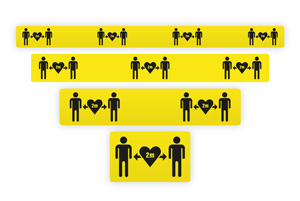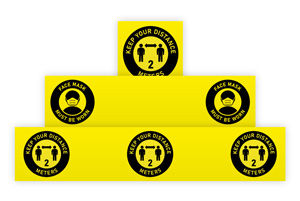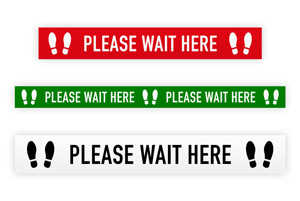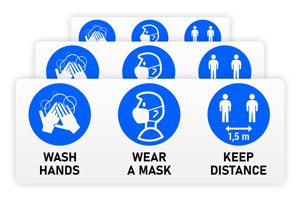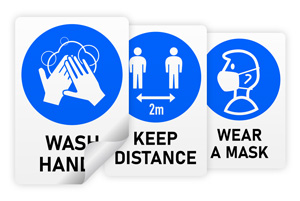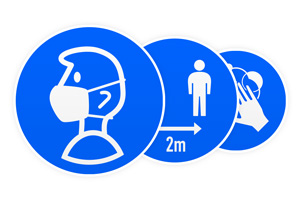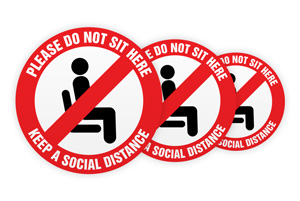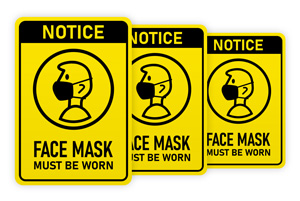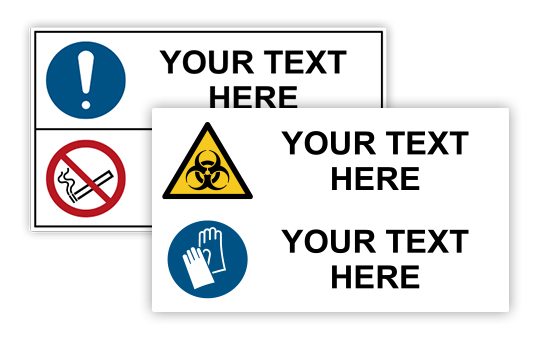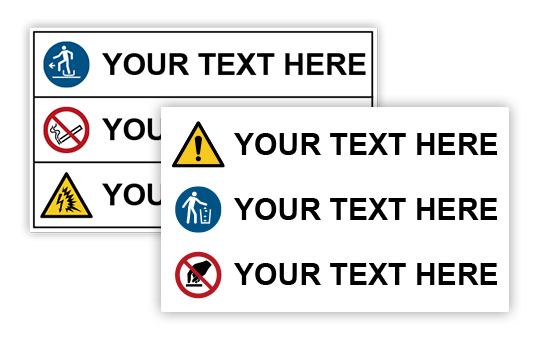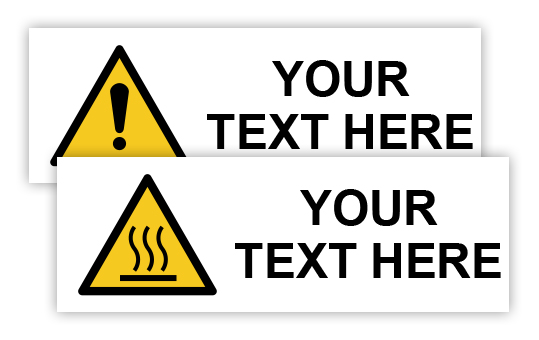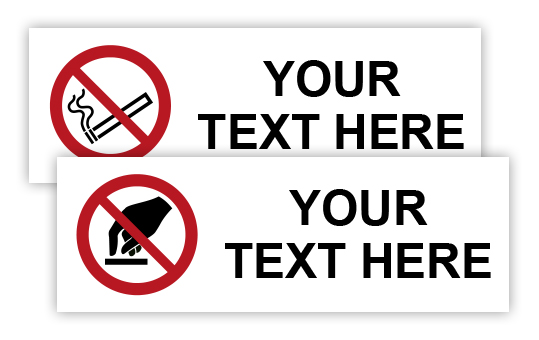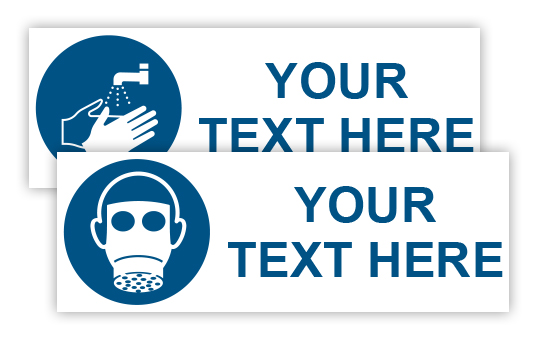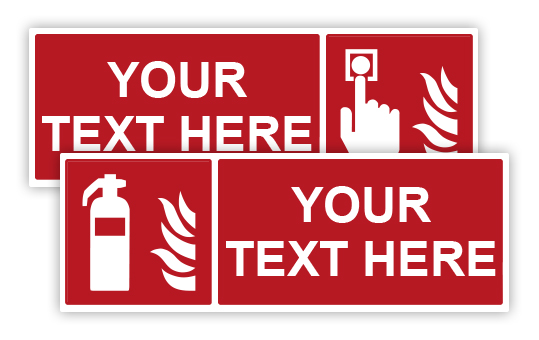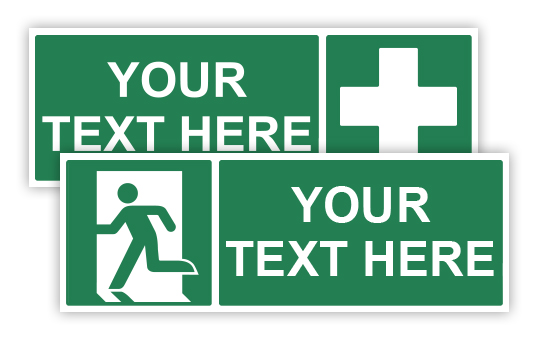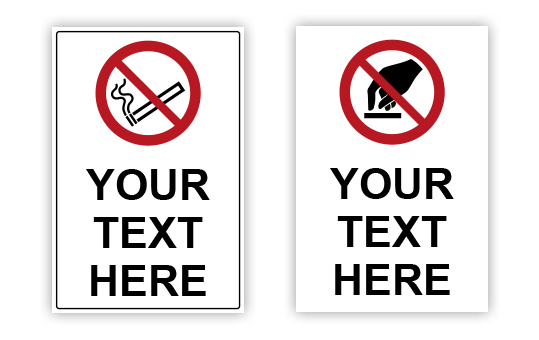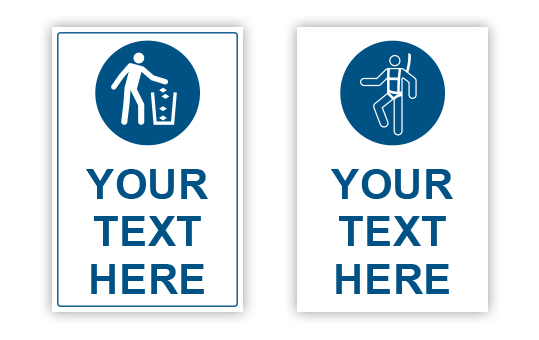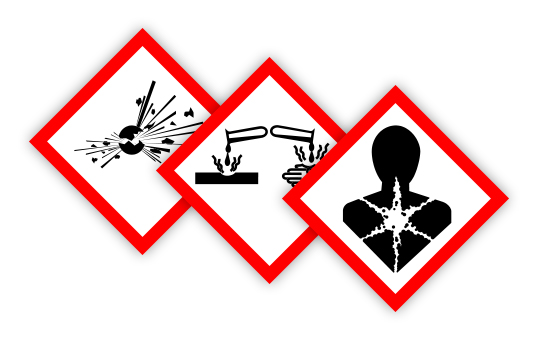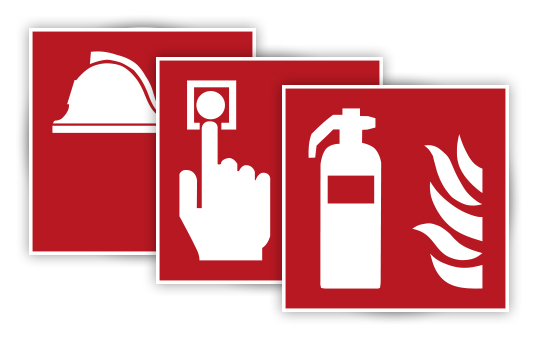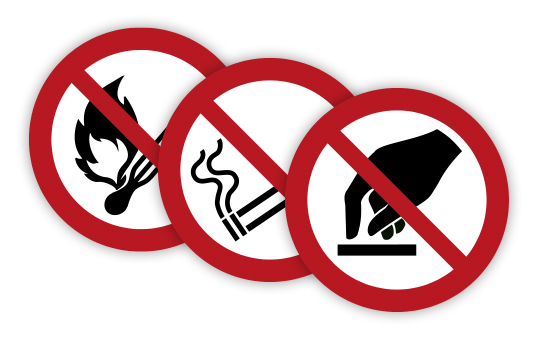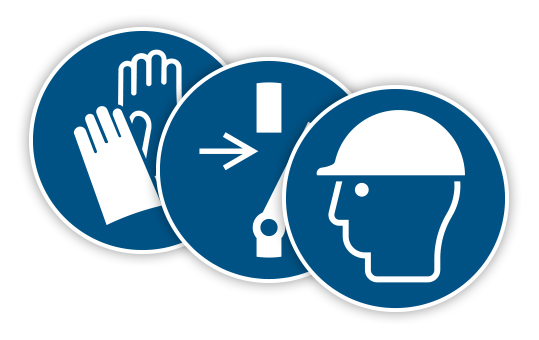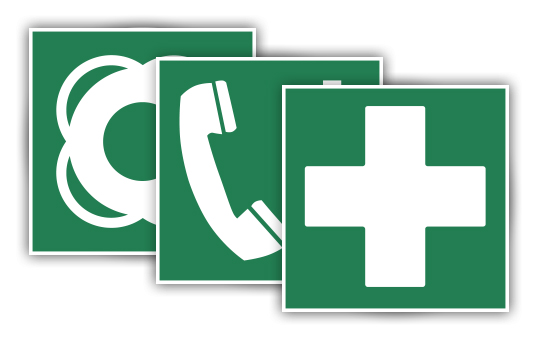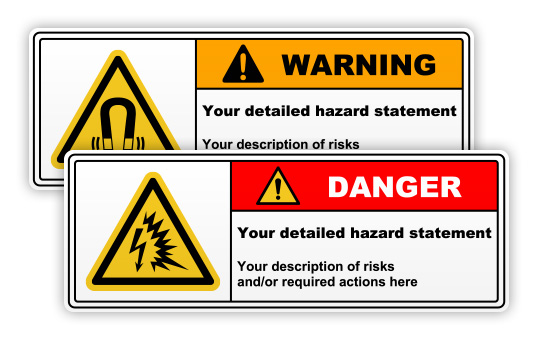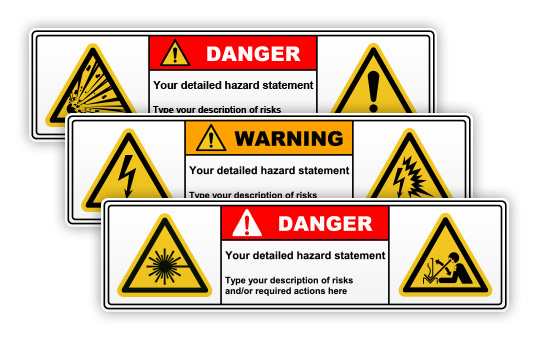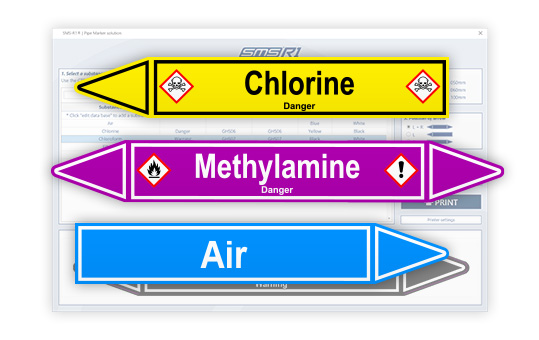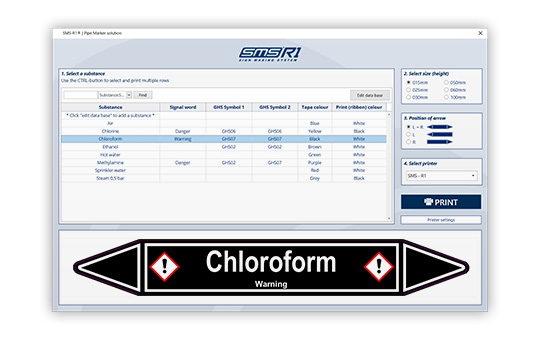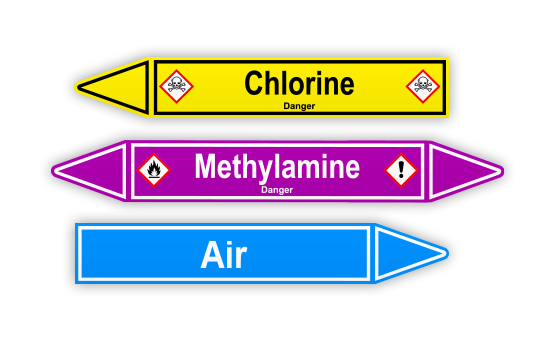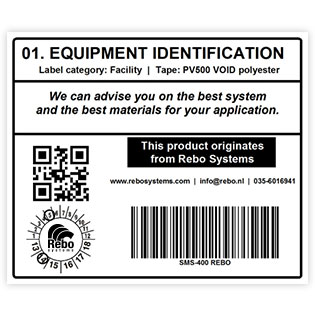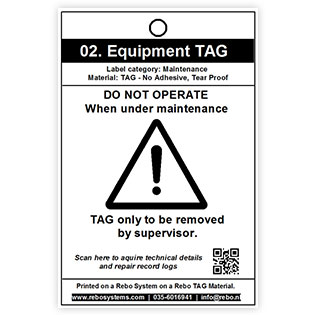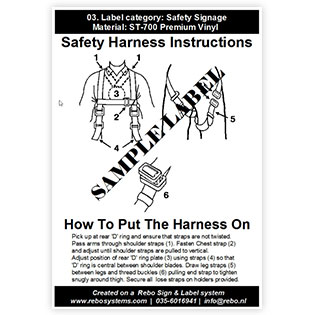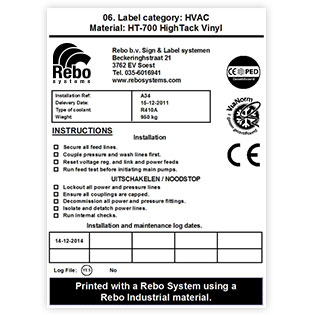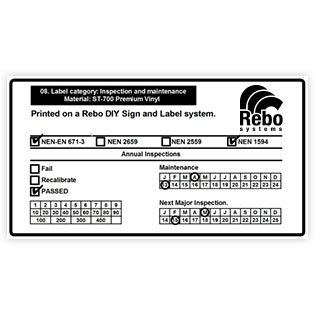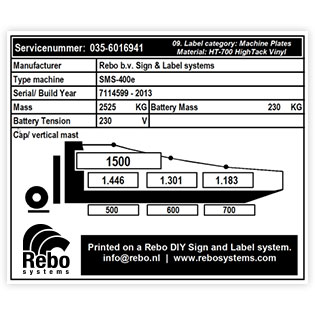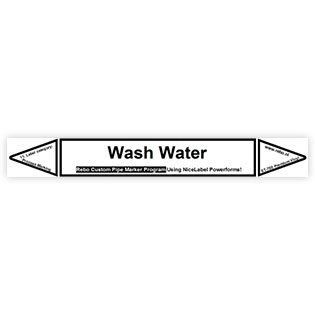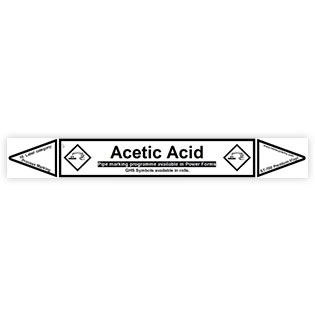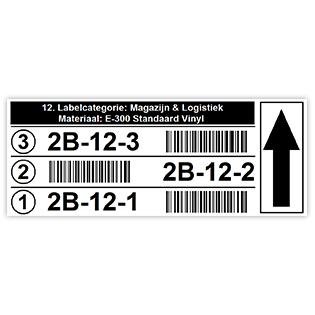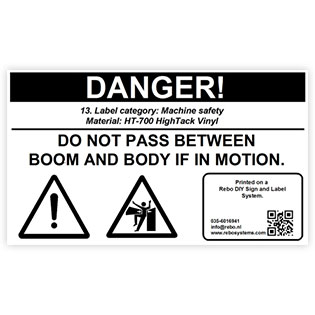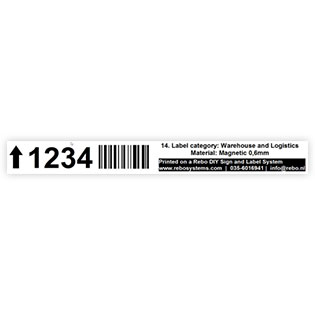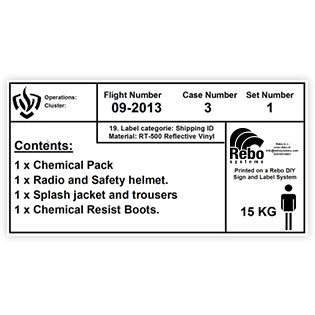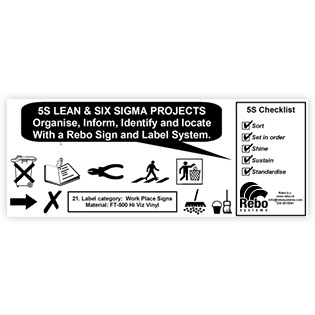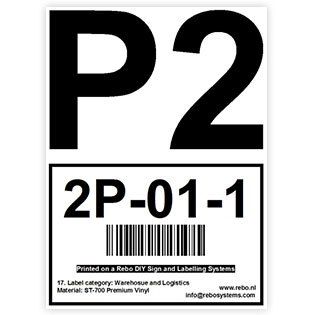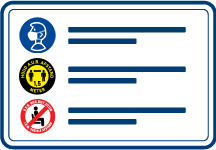 Corona / Covid-19 szablony etykiet i znaków
Corona / Covid-19 szablony etykiet i znaków
Skorzystaj z naszych gotowych do użycia szablonów prewencyjnych Covid za darmo, aby szybko i łatwo wydrukować wszystkie naklejki związane z Coroną!
Nie znalazłeś tego, czego szukałeś? Zapraszamy do kontaktu z nami w celu znalezienia rozwiązań dostosowanych do indywidualnych potrzeb.
Insert the roll into the printer, then slide the front label sensor in the printer to the left so that it looks through the square recesses of the release liner to the left of the CableSleeves.

We recommend ribbon type SR-10 for CableSleeves.
Download the templates for your model printer and your software version:
- CableSleeves SMS-400 NiceLabel 2017
- CableSleeves SMS-400 NiceLabel 6
- CableSleeves SMS-F1 NiceLabel 2017
- CableSleeves SMS-F1 NiceLabel 6
You can check your NiceLabel version by starting NiceLabel and going to menu Help> About.
These settings are set in the label templates:
All diameters
Speed: 50mm/s
Darkness: 15
Media type: Label with marks
Cutter: Disabled
Paper layout: Portrait
Specific settings per diameter
Diameter 2,4mm
Width: 20mm Height: 6mm Margin left: 0,1mm.
Diameter 3,2mm
Width: 24,5mm Height: 5,5mm Margin left: 1,4mm.
Diameter 4,8mm
Width: 38mm Height: 8,7mm Margin right: 1mm Margin bottom: 1mm.
Diameter 6,4mm
Width: 38mm Height: 12mm.
Insert the roll into the printer, then slide the front label sensor in the printer to the center.

We recommend ribbon type SR-20 for CableTags.
Download the templates for your model printer and your software version:
- CableTags SMS-400 NiceLabel 2017
- CableTags SMS-400 NiceLabel 6
- CableTags SMS-F1 NiceLabel 2017
- CableTags SMS-F1 NiceLabel 6
You can check your NiceLabel version by starting NiceLabel and going to menu Help> About.
These settings are set in the label templates:
Speed: 50mm/s
Darkness: 15
Media type: Label with marks
Cutter: Disabled
Paper lay-out: Portrait
Insert the roll into the printer, then slide the front label sensor in the printer to the center.
Important: we recommend not to use the cutter or tear-off strip of the printer with small ResoLabels (less than 30mm high) because of the thickness of the labels.
- SMS-400 with cutter: ResoLabels not possible.
- SMS-400 or SMS-4-ID with tear off strip: don’t enable function Tear off strip (or top of form backup).
- SMS-F1 with cutter: fold the cutter forward and feed the ResoLabels over the cutter.
- SMS-F1 with tear off strip: don’t enable function Tear off strip (or top of form backup).

We recommend ribbon type SR-20 for ResoLabels.
If you still want to use the cutter or tear strip, set the Cutter Backfeed to Without Backfeed.
You do this like this:
- Make sure you have the printer connected with a USB cable.
- Start the SMS Printer Utility with the shortcut on the desktop, or with the button in the printer’s printing preferences window, tab Advanced Setup, near the bottom.
- Choose your printer model: SMS-400, SMS-4-ID or SMS-F1.
- Select Interface: USB.
- At Cutter Backfeed or Cutter/Peeler Backfeed, choose Without Backfeed and click Send. The printer blinks once if it succesfully receives the command.
- Turn the printer off, and turn it on after after 5 seconds, then print your labels.
Download the templates for your model printer and your software version:
- ResoLabels SMS-400 NiceLabel 2017
- ResoLabels SMS-400 NiceLabel 6
- ResoLabels SMS-F1 NiceLabel 2017
- ResoLabels SMS-F1 NiceLabel 6
You can check your NiceLabel version by starting NiceLabel and going to menu Help> About.
These settings are set in the label templates:
Speed: 50mm/s
Darkness: 12
Media type: Label with gaps
Cutter: Disabled
Paper lay-out: Portrait
Insert the roll into the printer, then slide the front label sensor in the printer to the left so the eye of the sensor looks through the left notch located to the left of each tear edge.
View the Tags sensor position video >
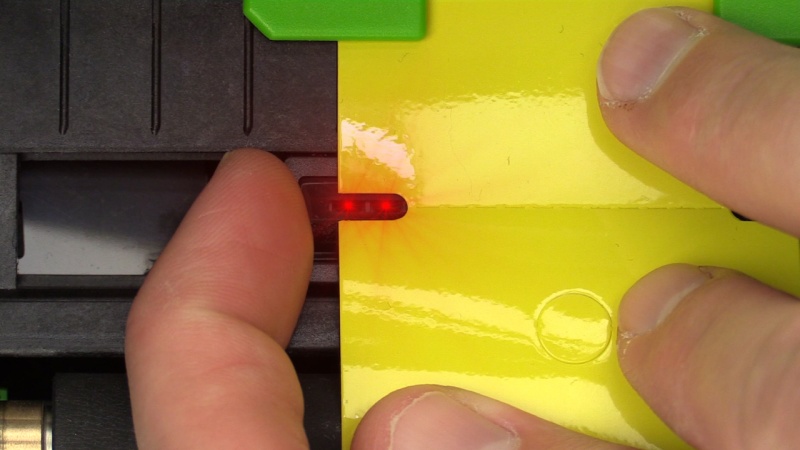
.
We recommend ribbon type SR-10 for Tags.
Download the templates for your model printer and your software version:
- Tags SMS-400 NiceLabel 2017
- Tags SMS-400 NiceLabel 6
- Tags SMS-F1 NiceLabel 2017
- Tags SMS-F1 NiceLabel 6
You can check your NiceLabel version by starting NiceLabel and going to menu Help> About.
These settings are set in the label templates:
Speed: 50mm/s
Darkness: 13
Media type: Label with marks
Cutter: Disabled
Paper layout: Portrait
Insert the roll into the printer, then slide the front label sensor in the printer to the center so that the eye of the sensor sees the black marks on the release liner.

We recommend ribbon type SR-20 for WireWraps.
Download the templates for your model printer and your software version:
- WireWraps SMS-400 NiceLabel 2017
- WireWraps SMS-400 NiceLabel 6
- WireWraps SMS-F1 NiceLabel 2017
- WireWraps SMS-F1 NiceLabel 6
You can check your NiceLabel version by starting NiceLabel and going to menu Help> About.
These settings are set in the label templates:
Speed: 50mm/s
Darkness: 12
Media type: Label with marks
Paper layout: Portrait
Different margins have been set for each dimension, such as size, margins left, right, bottom and top, cutting position correction, tear-off strip correction.